How to Fix Blue Screen Error ( Easy Guide)
Blue screens are typically displayed when Windows 7, Windows 8, or Windows 10 is faulty, or when an uncorrectable error or registry error cannot be repaired. The Blue Screen of Death(BSOD), also known as the Blue Screen or stop screen, is an error message that appears on the screen of a Microsoft Windows computer.
Causes of Windows Blue Screen Error
Blue Screen of Death occurs due to the following reasons
Hardware malfunctioning can cause this error
Faulty memory
Improper written device drives
Components getting overheated
Hardware crossing the limits of specifications
Lack of memory protection
Overcrowded memory
Errors in the software of the system
If you not updating the hardware program can cause stop errors
Improper installation of any hardware program
Hardware changes that you made didn’t register which can cause a blue screen
Issues regarding power supplies
Fix the windows Blue Screen of the Death Error
1. Update your windows
First, you can restart the computer then if you found your computer working then you can update your windows. Sometimes automatic updates are not available so you can update manually.
Go to the setting options
Choose the update and security option.
Now choose windows update
Then click on the check for updates button
You must restart Windows to complete the update, but you can do so later if necessary.
Read More: How to Fix Getting Windows Ready Stuck Issue | Tech Guide
Update Windows 10 Drivers
Follow these steps to quickly update device drivers using Windows Update:
Navigate to Settings.
Select Update & Security.
Select Windows Update.
Now you can check for updates by clicking the Check for updates button.
Select the View optional updates checkbox.
Navigate to the Driver Updates tab.
Choose the driver to be updated.
Select the Download and install option.
When you finish the steps, the newer driver will be downloaded and installed on your device automatically. Many device drivers will require a reboot to be installed.
Conclusion
There are a few steps you can take to help reduce your chances of encountering blue screens of death such as hardware care, software care, Keeping your antivirus updated, and Keeping drivers updated. I hope by using the above steps you will be now able to solve the windows blue screen error. we used Norton DNS as a reference to provide the correct and easy solution for the Blue screen of death (BSOD) error.
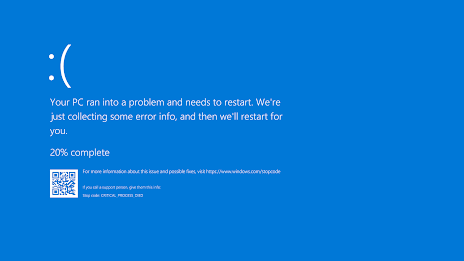



Comments
Post a Comment