How to Fix Stop Code Error in Windows 10 | Latest Guide
Do you find stop code errors on a Windows 10 PC? Actually, BSoD (Blue Screen of Death), also known as blue screen or stop error, frequently occurs when your PC encounters critical errors that the system cannot automatically resolve. We will explain more about Stop code, the causes of stop code errors, and how we can fix this issue.
What is Stop Code Error?
A stop code is also known as a bug check code or a bug check. Actually, It is a unique identifier for a problem or error in your Windows operating system. when you encounter a problem while using your computer, the first thing it does is shut down and restart. Whenever the stop code is displayed once everything has been stopped and the computer attempts to restart and this stop code identifies the error or problem that the computer encountered.
What are the Causes of Stop Error Codes?
For sure there are several reasons why you are receiving windows stop code errors on your Windows 10 PC. As per my experience, some of the most common issues are faulty computer RAM, device driver issues, hardware, and software-related complications. Actually, Stop error codes are typically represented as hexadecimal error numbers.
How Can We Fix the Stop Code Error Issue?
We will tell you the best way to solve this issue. Most of the time, When you install drivers, some of the most common stop error codes in Windows 10 occur. If you encounter an error coder after installing the driver then please follow the steps below to resolve the issue:
- To begin, open the user commands by pressing the Windows key + X on your keyboard.
- Then locate Device Manager next.
- Now, Scroll to find the problematic device, then expand it.
- Now, Right-click the selected device and choose "Uninstall device."
- And the last, To confirm and make changes, click "Uninstall."
Read More: Amazing Features of Windows 11 ( Latest Update)
Conclusion
I hope you found your solution to stop code errors. One more thing you can do. you can restart and reboot the operating system and Update Windows with the latest version immediately. This will also help you to resolve the stop code errors. Most of the time it will help for your stop code error.
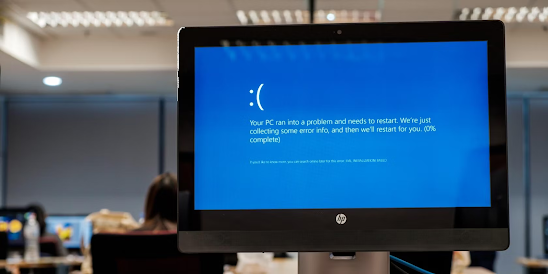



Comments
Post a Comment